How to check Your Disk Quota on macOS
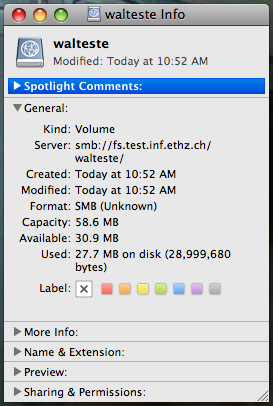
All available information on a network drive under macOS is shown in the
Info dialog. Use
Get Info in a
Finder window to display the
Info dialog for the drive containing the directory shown in the
Finder window.
(If your copy of macOS is not English the menu texts are different).
Quota
For file systems
with quota enabled mounted using
SMB or
CIFS the meaning of the information in the
Info dialog is as follows:
| Field |
Description |
| Used |
Used disk space by the user used to connect to the share |
| Available |
Free disk space available with respect to the soft limit for disk usage of the user used to connect to the share |
| Capacity |
Soft limit for disk usage of the user used to connect to the share |
If the limit for the number of files is exceeded, the free space will drop to 0 regardless of the used disk space.
Nagging Quota
For file systems on
iiStore an additional
nagging quota may be active. This quota is not enforced technically but you (and your
ITC) are informed by mail when your
nagging disk quota on a particular file system is exceeded. For more information see
here.
The
nagging disk quota limits can be viewed in your user account details for your group
here.
Available Disk Space
For file systems
without quota the data in the
Info dialog is interpreted as follows:
| Field |
Description |
| Available |
Total free disk space on the file system |
| Capacity |
Size of the file system |

The available disk space and file system size cannot be determined for file systems with quota enabled mounted using SMB or CIFS.
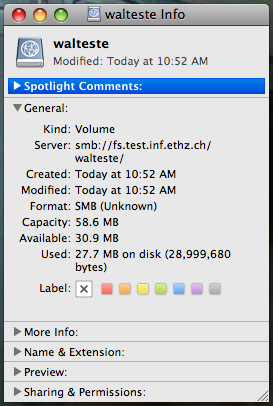 All available information on a network drive under macOS is shown in the Info dialog. Use Get Info in a Finder window to display the Info dialog for the drive containing the directory shown in the Finder window.
(If your copy of macOS is not English the menu texts are different).
All available information on a network drive under macOS is shown in the Info dialog. Use Get Info in a Finder window to display the Info dialog for the drive containing the directory shown in the Finder window.
(If your copy of macOS is not English the menu texts are different).


