Apple macOS
The guide printer with macOS shows how to set up a printer with ETH Printer App.- Download and install the driver package:
- Download and install the "ETH Printers" tool which handles the installation and configuration of printers:
The names of the D-INFK printers and their location can be found in this list.
See also the known issues, when the new HP printer prints GrayScale by default or pauses every time.
Obsolete: Manual Setup (not for HP printers!)
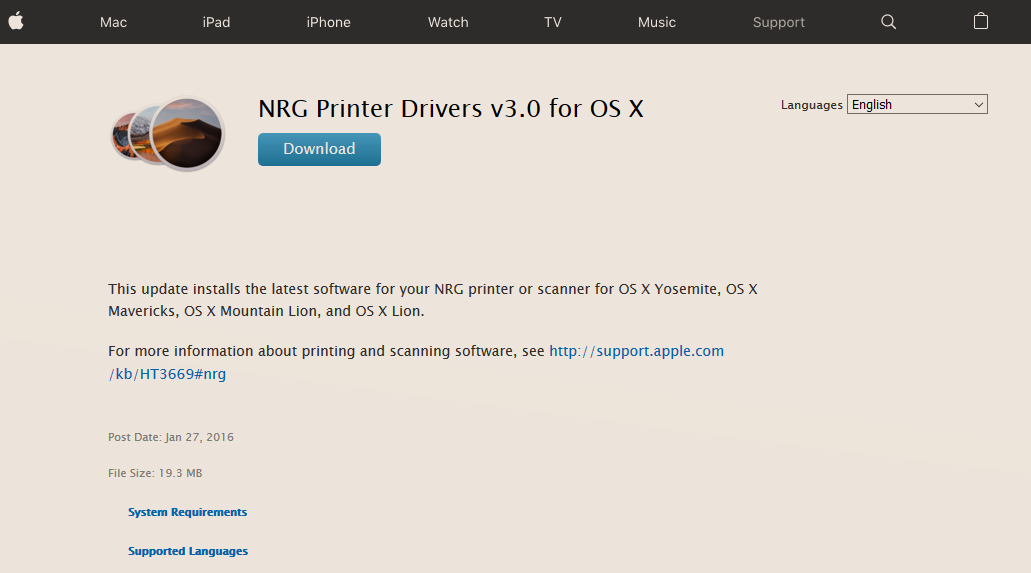 Download the printer drivers and install them once.
Download the printer drivers and install them once.
You need to do this only once for the first printer.
- Take optional drivers for MacOS 10 (Catalina and earlier).
- The recommended drivers are: :
| Printer | Recommended Drivers | Optional drivers |
|---|---|---|
MP C3003SP, card-ethz and card-stud |
RICOH MP C3003 PS |
NRG MP C3003 PS |
| MP C305SP | Aficio MP C305 PS |
NRG MP C305 PS |
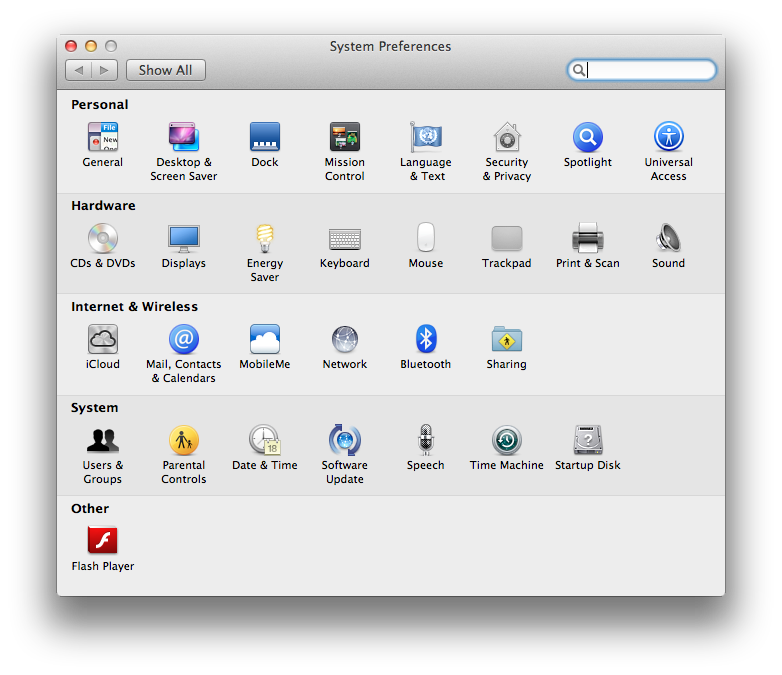 Choose the Print & Scan settings in System Preferences.
Choose the Print & Scan settings in System Preferences.
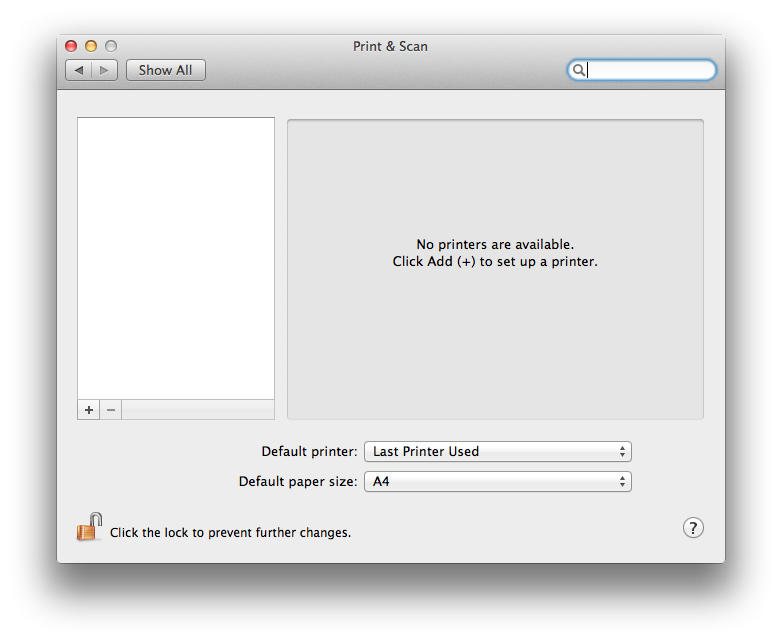 Verify that the lock is unlocked and then click on the + button.
Verify that the lock is unlocked and then click on the + button.
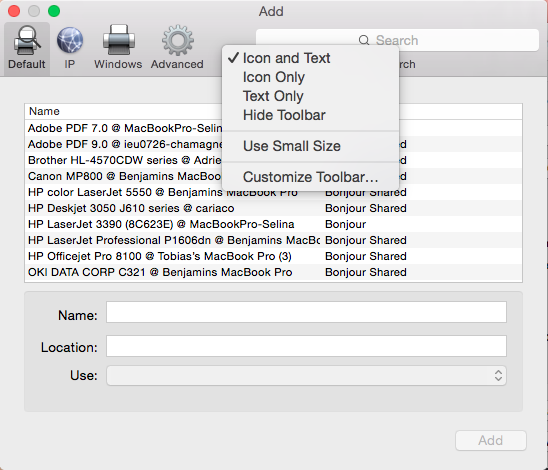 Hold the
Hold the CTRL key and click on the toolbar. Choose Customize Toolbar… in the popup.
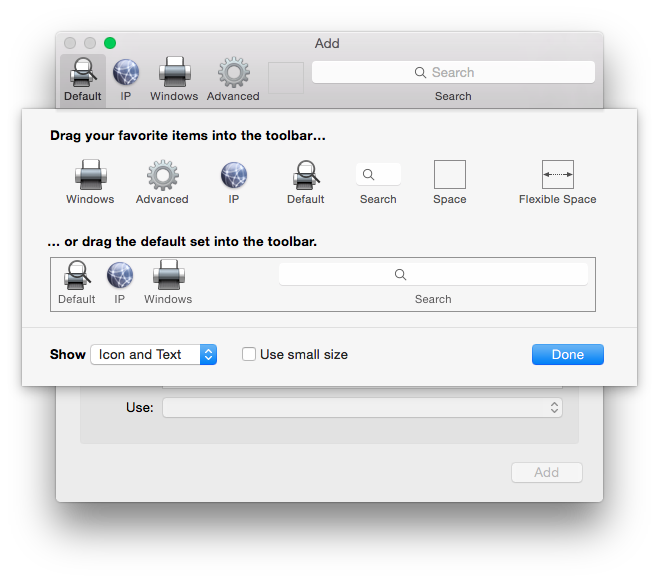 Drag the Advanced button on the toolbar and Click on Done when done.
Drag the Advanced button on the toolbar and Click on Done when done.
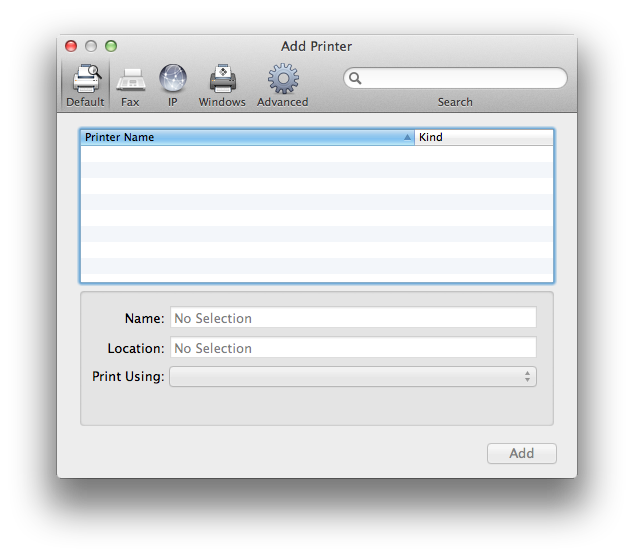 Click on the new Advanced button in the toolbar.
Click on the new Advanced button in the toolbar.
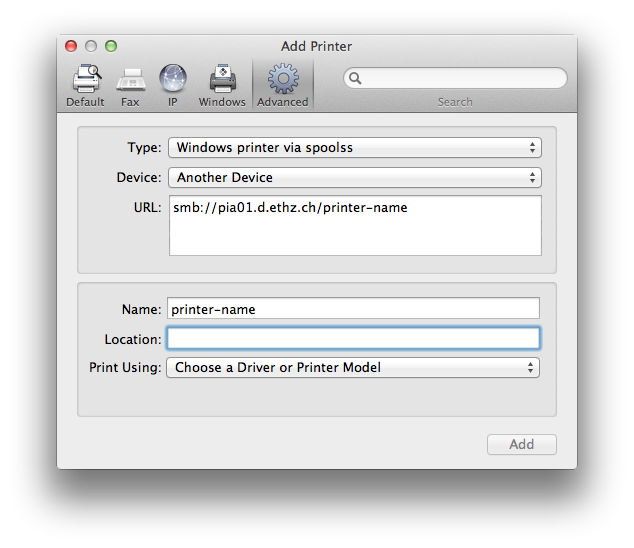 Set Type to Windows printer via spools and URL to
Set Type to Windows printer via spools and URL to smb://pia01.d.ethz.ch/ followed by the printer name which can be found in the list of D-INFK printers.
Set Name and Location fields as you see fit.
- Choose Select Software… in Print Using (or Use) and select the printer driver and click OK.
- If you can not see the NRG MP Drivers, check if you downloaded and installed them already.
Default Printer
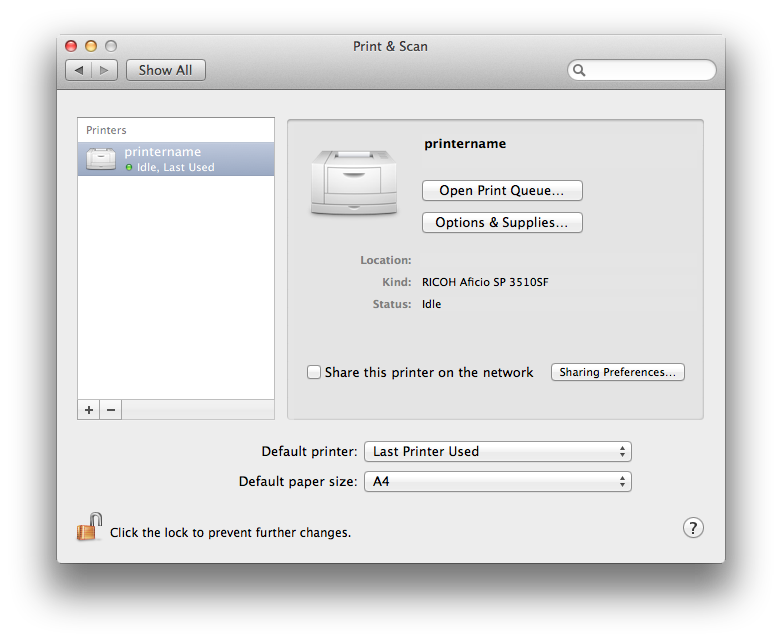 Set Default Printer to either the printer of your choice or Last Printer Used.
Set Default Printer to either the printer of your choice or Last Printer Used.
Configuration
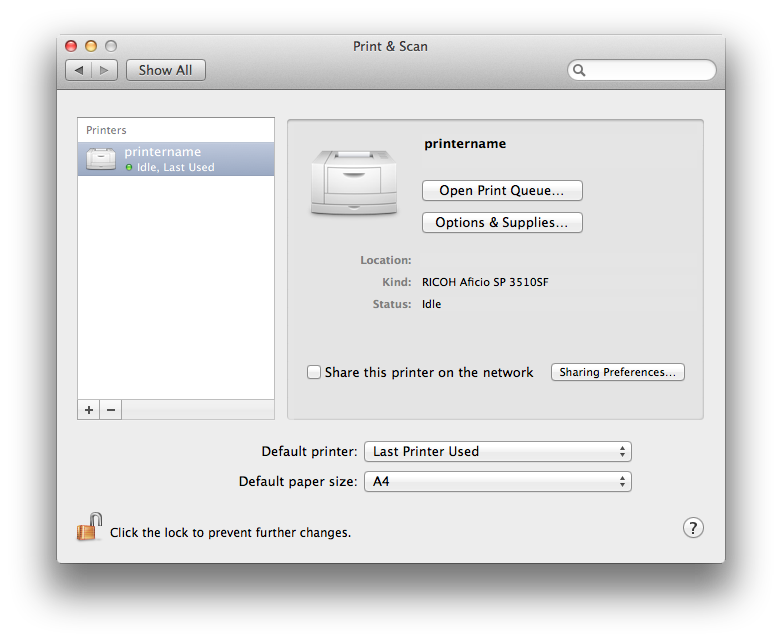 Select the printer and click on Options & Supplies…. Select the Options tab in the new window.
Select the printer and click on Options & Supplies…. Select the Options tab in the new window.
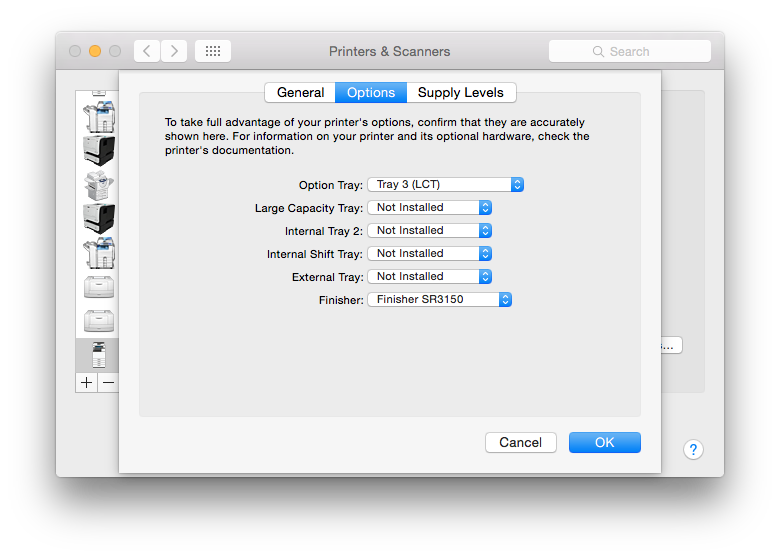
Set the installable options. For the MP C3003SP printer these are:
- Options Tray: Tray 3 (LCT)
- Finisher: Finisher 3150
card-ethz and card-stud.
For the MP C305SP use: - Options Tray: Tray 2 and 3
Authentication
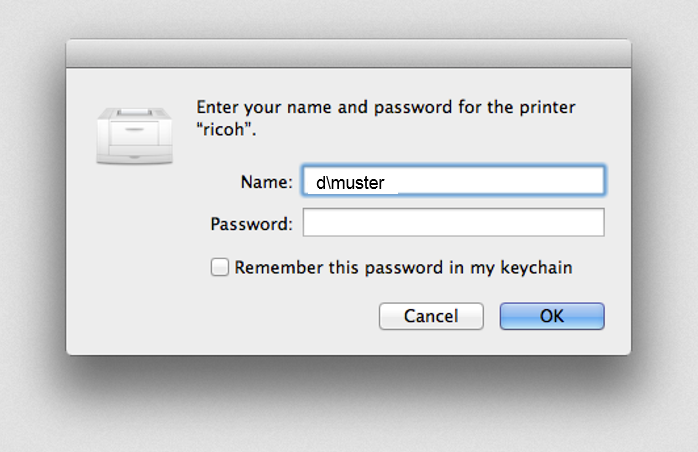 When you print to the printer for the first time you will need to authenticate. Check Remember this password in my keychain to save the password.
Enter ETH user name and your ETH password for email.
When you print to the printer for the first time you will need to authenticate. Check Remember this password in my keychain to save the password.
Enter ETH user name and your ETH password for email.

