Microsoft Windows
This guide shows how to set up a printer with Windows. The names of the D-INFK printers and their location can be found in this list.Setup
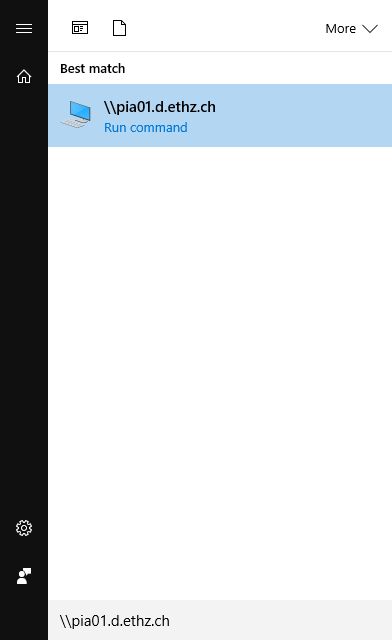 Click on Start button, type
Click on Start button, type \\pia01.d.ethz.ch and press Return.
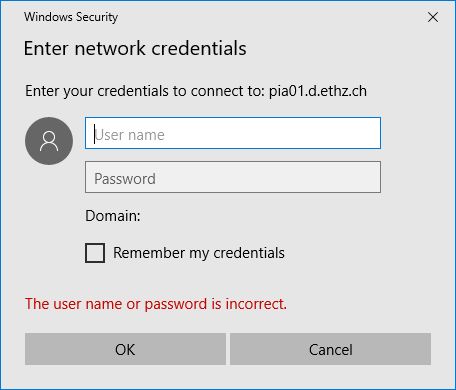 On computers that are not part of the D domain, an authentication dialog will pop up. Enter
On computers that are not part of the D domain, an authentication dialog will pop up. Enter d\ followed by your ETH user name and the ETH password for email. Check Remember my credentials.
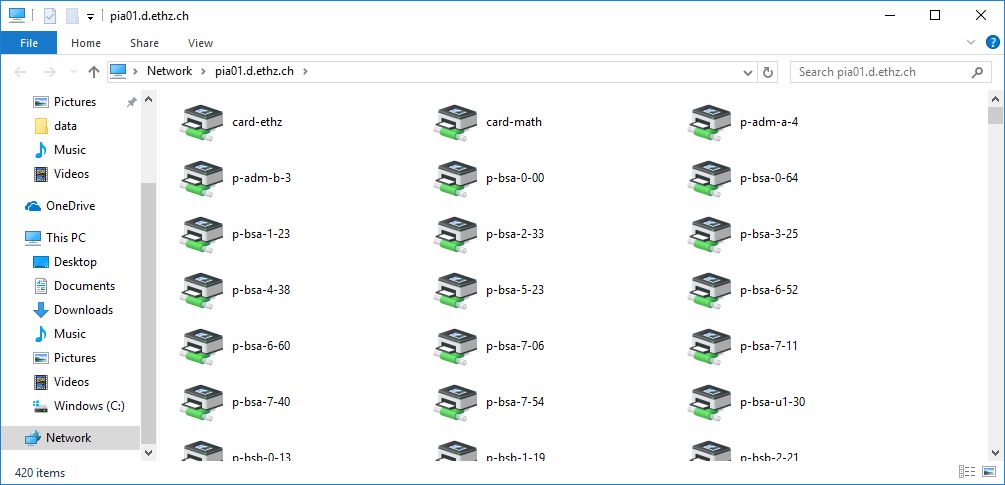 Find the printer that you want to add and double-click on the icon. You can use the search field to only show the printers for one building. E.g. searching for
Find the printer that you want to add and double-click on the icon. You can use the search field to only show the printers for one building. E.g. searching for cab will only show the printers in the CAB building.
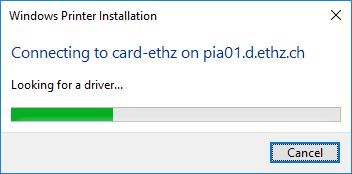 The printer will be installed automatically with the correct driver.
The printer will be installed automatically with the correct driver.
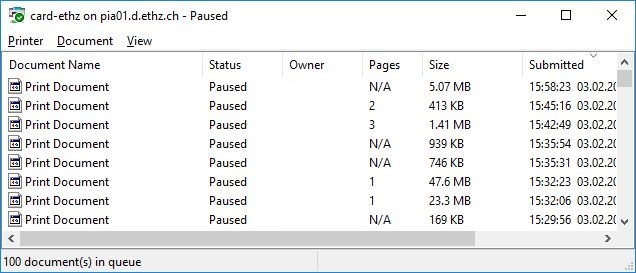 When the printer is correctly installed, a window with the current print jobs for that printer will show up.
When the printer is correctly installed, a window with the current print jobs for that printer will show up.
Default Printer
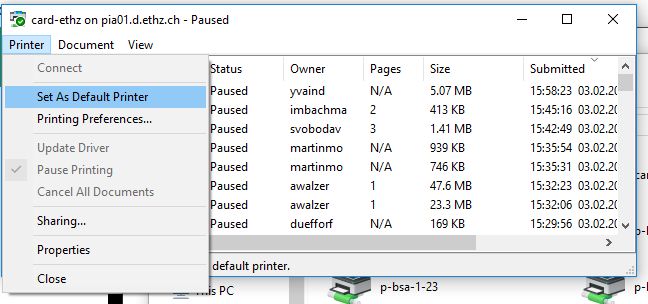 Select Set As Default Printer in the Printer menu of the window to make this printer the default printer.
Select Set As Default Printer in the Printer menu of the window to make this printer the default printer.
Configuration
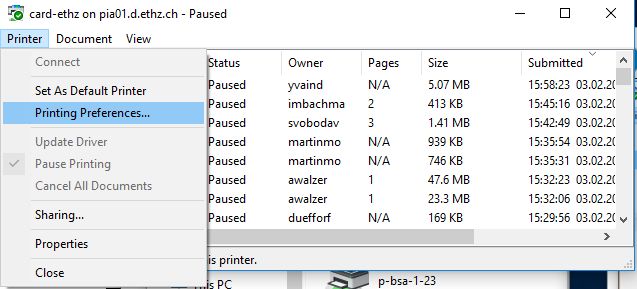 Select Printing Preferences… in the Printer menu of the window to open the printing preferences window..
Select Printing Preferences… in the Printer menu of the window to open the printing preferences window..
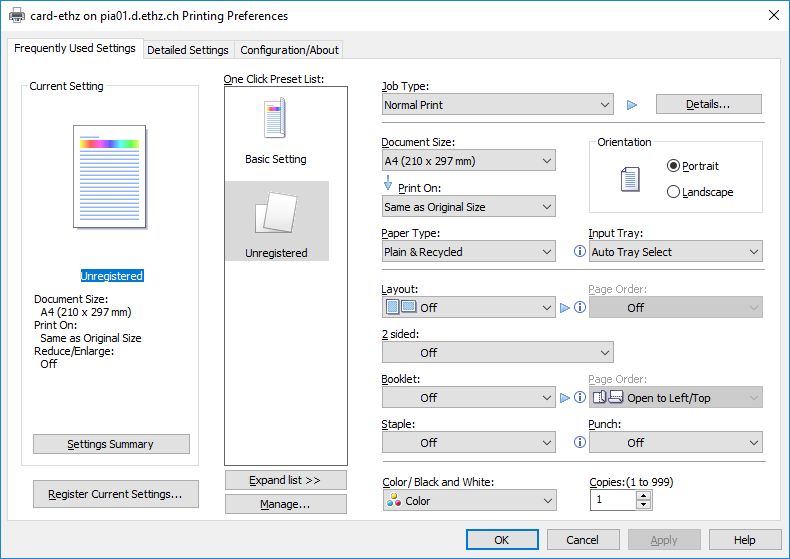
Verify that these settings are correct:
- Document Size should be A4
- Paper Type should be Plain & Recycled
- 2 sided should be Long Edge Bind (recommended)
- Color / Black and White should be Black and White (recommended)


